If your system stats aren't updating or showing live on your app then it is more than likely your internet connection has dropped out and there are some steps you can follow to try and get yourself reconnected.
Firstly you will need to check how your system is connected to the internet.
If you have Powerline Adaptors- You should have one near your system and another near your internet router.
Please ensure first that neither of these is plugged into an extension cord, as they only work efficiently when plugged directly into a wall socket.
The first step is turning off the Social Energy Hub - This can be done by lifting the small panel of the front of the White box Labelled "Social Energy" then flicking all of the switches off from left to right.
Then you'll need to re-pair your Powerline Adaptor and there is a helpful video on YouTube that you can follow to help you do this -https://www.youtube.com/watch?v=h1sOKYsWJ0Q.
If your system is Hardwired then you can try the instructions below:
•Power down the Social Energy Hub by flicking all the breaker switches from left to right into the off position (down)
(The switches may be under a panel as circled below)
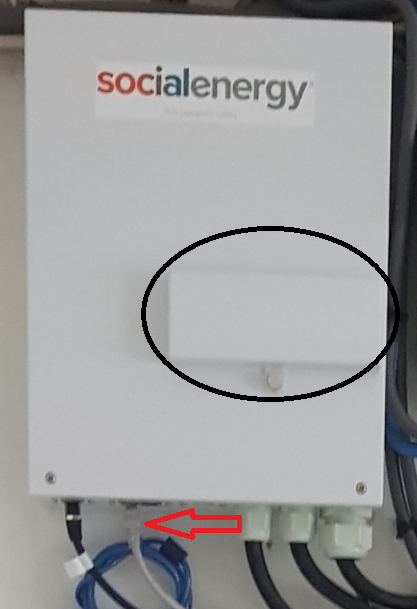
•Power down the router
•Check the LAN cable is securely connected to both the router and the Social Energy Hub
(Arrow in red in the above picture)
•Power the router back up and wait until an internet connection is available.
•Power the Hub on by flicking the breaker switches into the on position (up)
•You should now see the system showing in the app again😊
If your system is connected via WiFi Bridges then you will need to contact your installer who will be able to assist.
If you are concerned there is an issue with your battery, please contact technicalsupport@social.energy with as much information as you can to help us troubleshoot your problem.
Comments
0 comments
Article is closed for comments.